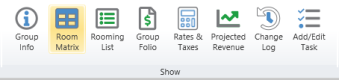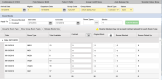Room Matrix
The room matrix is used to reserve inventory for guest bookings. The room matrix is also used to track how much inventory is being used by a particular group.
To access the room matrix, simply click the Room Matrix button in the Show ribbon of a group booking.
On this menu, you can specify how much of each room type the group intends to reserve for their stay out of the day's remaining availability.
The availability shown on the Room Matrix is based on the date noted as well as the room type. Note that each day is indicated at the top left of the below image.
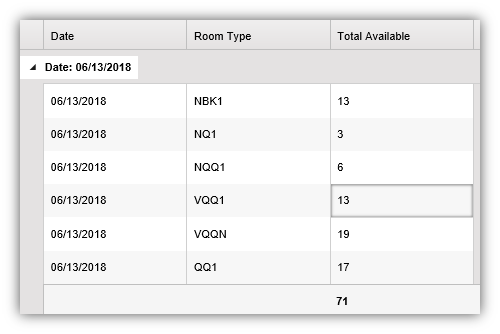
Quick Actions
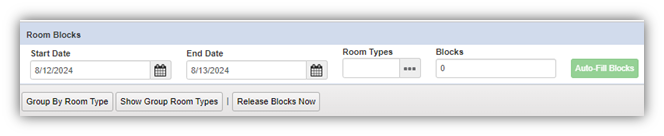
Auto-Fill Blocks: This button allows you to automatically fill in a block based on the criteria set. For example, if you wanted to create 2 blocks for the Room type "DD" for 8/12/24-8/13/24, the criteria input would reflect the below image.

Group By Room Type: This button will change the view of the room matrix by grouping the date/room type based on Room Type instead of by Date. This button is toggleable and will reset the view when clicked again.
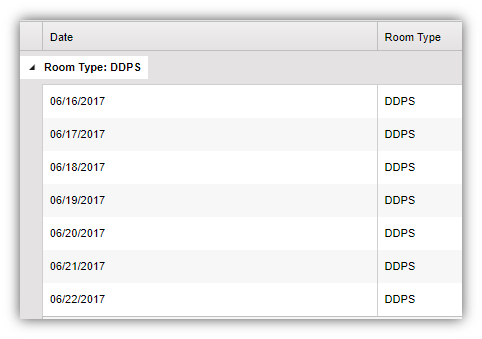
Show Group Room Types: This button will change the view of the room matrix by displaying only room types that the Group is expecting. This button is toggleable and will reset the view when clicked again.
Release Blocks Now: This button will allow you to quickly release rooms blocked for ALL future dates, only current dates, or a date range set by the user.
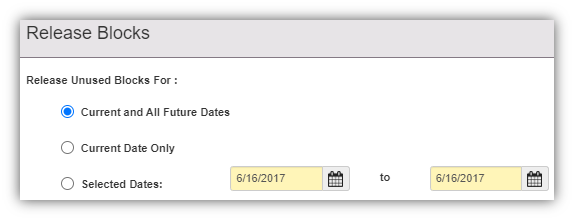
Block Types
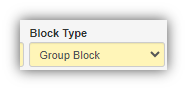
Catering Only: If your property regularly hosts catered events (weddings, conventions, etcetera), use this option to identify groups using the property's catering serices but not booking any rooms with your property. A block of this type cannot have rooms attached to it.
Contract Group: If your property and the group booker specify a strict number of rooms the group may reserve (typically involving a contract, as the type implies), use this to set the limitation. A block of this type cannot have more rooms than have been blocked.
Group Block: This is the default block type a group may have, carrying none of the restrictions associated with the other block types. If you add more rooms to this group than originally blocked, Chorum will automatically update the number of rooms blocked to match.
The exact options available for update are based on the chosen block type on the group info menu (see Group Bookings). Blocks can either be filled in manually or automatically, using the auto-fill option at the top of the worksheet.
When it comes time to confirm guest bookings associated with this group, continue to the Rooming List.